Your smartphone is not immune to the same type of data loss, locked devices, or system issues that your computer suffers from. There are several different ways that you can experience data loss on your Android phone, but there are solutions available to recover data or regain access to a locked phone. This is done through the software DroidKit, which will help you avoid smartphone data disasters
How to Recover Lost Data on Android
Data loss comes in all types of forms, whether you’ve deleted photos by mistake, misplaced documents in the filesystem, reset your phone, etc. To recover your data, DroidKit offers a quick recovery or a deep recovery feature. The quick recovery will run a shorter scan and show you the results of its findings. If your missing files are harder to find, the deep scan can run a more in-depth scan to find what has been lost.
This software will also work on SD Cards. These cards often get corrupted or display reading errors over time. These types of cards are fragile and are not meant to last forever, so expect them to eventually start showing errors. Once this happens, make sure you do not lose your data, by using DroidKit to recover any information that has not been backed up.
- Download and install DroidKit
- Select “Recover Lost Data”
- Follow the on-screen instructions
This software is also able to perform data recovery of WhatsApp. This will help you get any old messages or attachments that were sent through the app. Any recoverable data that is found can be previewed and selected for restoration.
The quick recovery feature can be done without any modification to your phone, however, the deep scan system needs root access. Use the XDA forums to find out how to root your specific device.
How to Remove Android Screen Lock
Android phones have many different security features that can secure access to your phone. This includes fingerprint locks, pin locks, password locks, and facial recognition. These security features can also backfire and lock you out of your own device. When this happens, you’ll need a way to remove your screen lock.
- Download and install DroidKit
- Select “Unlock Screen”
- Follow the on-screen instructions
The screen unlock feature supports all Android devices other than OnePlus phones. Support for the OnePlus line of Android phones is coming soon. Root access is not needed for the screen lock removal to be successful.
How to Bypass FRP Lock
FRP lock is a different type of security feature that usually activates when trying to perform a factory reset on your device. If you run into this type of block, you won’t be able to access anything on your phone. You will need to bypass the FRP in order to boot into your system and restore your device.
- Download and install DroidKit
- Select “Bypass FRP Lock”
- Follow the on-screen instructions
The FRP unlock is supported on all Samsung phones. Using DroidKit results in a higher success rate than other solutions.
DroidKit has additional features to help users clean system junk, reinstall/upgrade their OS, and fix system issues. Try downloading DroidKit for free for Windows or macOS to get started.
We thank iMobie for sponsoring this post. Our sponsors help us pay for the many costs associated with running XDA, including server costs, full time developers, news writers, and much more. While you might see sponsored content (which will always be labeled as such) alongside Portal content, the Portal team is in no way responsible for these posts. Sponsored content, advertising and XDA Depot are managed by a separate team entirely. XDA will never compromise its journalistic integrity by accepting money to write favorably about a company, or alter our opinions or views in any way. Our opinion cannot be bought.
The post Get Data Recovery, Screen Unlock, and FRP Bypass with DroidKit appeared first on xda-developers.
from xda-developers https://ift.tt/3iM6GjS
via IFTTT

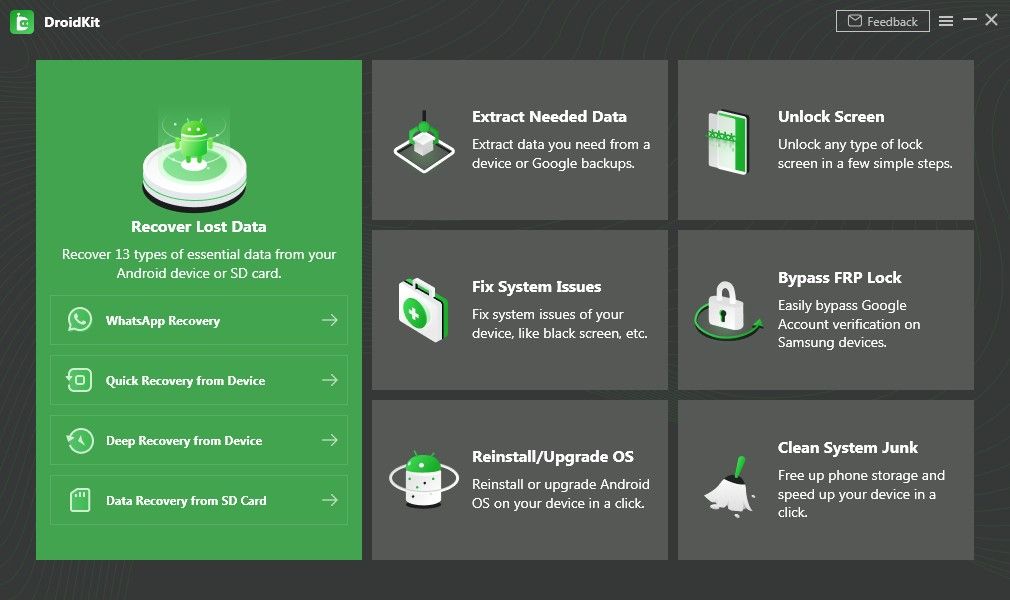
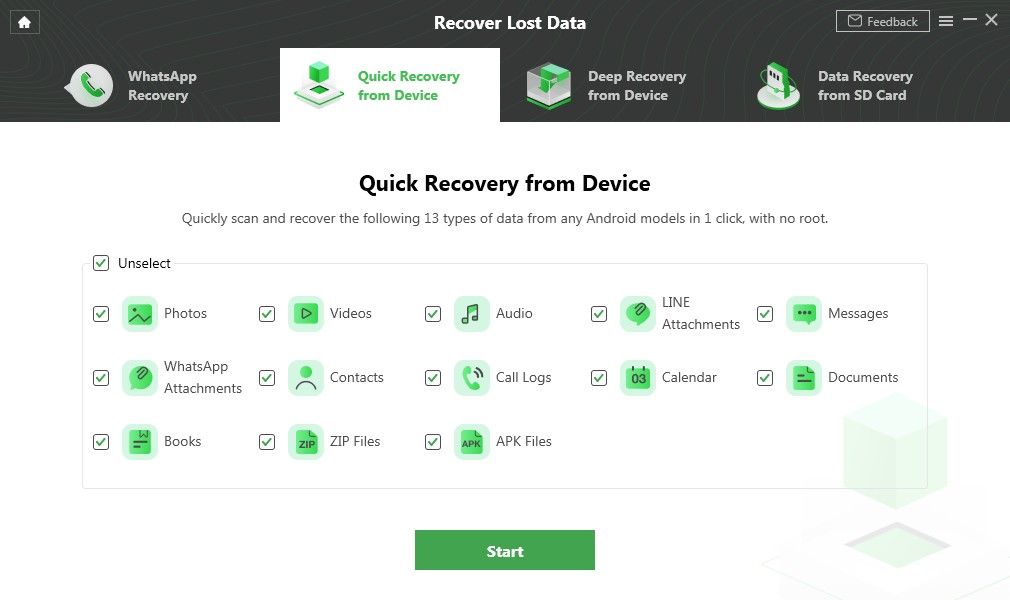


Aucun commentaire:
Enregistrer un commentaire